메모
전체 예제 코드를 다운로드 하려면 여기 를 클릭 하십시오.
십자형 커서 #
이 예에서는 십자선을 데이터 커서로 추가합니다. 십자선은 마우스 이동 시 업데이트되는 일반 선 개체로 구현됩니다.
세 가지 구현을 보여줍니다.
마우스를 움직일 때마다 그림을 다시 그리는 간단한 커서 구현입니다. 이것은 약간 느리며 십자선 움직임의 지연을 알 수 있습니다.
렌더링 속도 향상을 위해 블리팅을 사용하는 커서입니다.
데이터 포인트에 스냅되는 커서입니다.
WX에서 커서 추가에서 와 같이 기본 GUI 그리기를 사용하여 더 빠른 커서 지정이 가능합니다 .
mpldatacursor 및 mplcursors 타사 패키지를 사용하여 유사한 효과를 얻을 수 있습니다.
import matplotlib.pyplot as plt
import numpy as np
class Cursor:
"""
A cross hair cursor.
"""
def __init__(self, ax):
self.ax = ax
self.horizontal_line = ax.axhline(color='k', lw=0.8, ls='--')
self.vertical_line = ax.axvline(color='k', lw=0.8, ls='--')
# text location in axes coordinates
self.text = ax.text(0.72, 0.9, '', transform=ax.transAxes)
def set_cross_hair_visible(self, visible):
need_redraw = self.horizontal_line.get_visible() != visible
self.horizontal_line.set_visible(visible)
self.vertical_line.set_visible(visible)
self.text.set_visible(visible)
return need_redraw
def on_mouse_move(self, event):
if not event.inaxes:
need_redraw = self.set_cross_hair_visible(False)
if need_redraw:
self.ax.figure.canvas.draw()
else:
self.set_cross_hair_visible(True)
x, y = event.xdata, event.ydata
# update the line positions
self.horizontal_line.set_ydata(y)
self.vertical_line.set_xdata(x)
self.text.set_text('x=%1.2f, y=%1.2f' % (x, y))
self.ax.figure.canvas.draw()
x = np.arange(0, 1, 0.01)
y = np.sin(2 * 2 * np.pi * x)
fig, ax = plt.subplots()
ax.set_title('Simple cursor')
ax.plot(x, y, 'o')
cursor = Cursor(ax)
fig.canvas.mpl_connect('motion_notify_event', cursor.on_mouse_move)
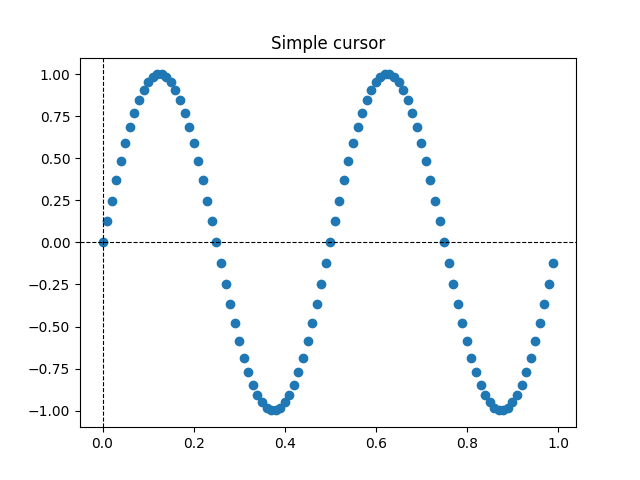
11
블리팅을 사용하여 더 빠르게 다시 그리기 #
이 기술은 렌더링된 플롯을 배경 이미지로 저장합니다. 변경된 아티스트(십자선 및 텍스트)만 새로 렌더링됩니다. Blitting을 사용하여 배경과 결합됩니다.
이 기술은 훨씬 빠릅니다. 십자선 없이 배경을 저장해야 하기 때문에 조금 더 많은 설정이 필요합니다( 참조
create_new_background()). 또한, 도형이 바뀔 때마다 새로운 배경을 생성해야 합니다. 에 연결하면
'draw_event'됩니다.
class BlittedCursor:
"""
A cross hair cursor using blitting for faster redraw.
"""
def __init__(self, ax):
self.ax = ax
self.background = None
self.horizontal_line = ax.axhline(color='k', lw=0.8, ls='--')
self.vertical_line = ax.axvline(color='k', lw=0.8, ls='--')
# text location in axes coordinates
self.text = ax.text(0.72, 0.9, '', transform=ax.transAxes)
self._creating_background = False
ax.figure.canvas.mpl_connect('draw_event', self.on_draw)
def on_draw(self, event):
self.create_new_background()
def set_cross_hair_visible(self, visible):
need_redraw = self.horizontal_line.get_visible() != visible
self.horizontal_line.set_visible(visible)
self.vertical_line.set_visible(visible)
self.text.set_visible(visible)
return need_redraw
def create_new_background(self):
if self._creating_background:
# discard calls triggered from within this function
return
self._creating_background = True
self.set_cross_hair_visible(False)
self.ax.figure.canvas.draw()
self.background = self.ax.figure.canvas.copy_from_bbox(self.ax.bbox)
self.set_cross_hair_visible(True)
self._creating_background = False
def on_mouse_move(self, event):
if self.background is None:
self.create_new_background()
if not event.inaxes:
need_redraw = self.set_cross_hair_visible(False)
if need_redraw:
self.ax.figure.canvas.restore_region(self.background)
self.ax.figure.canvas.blit(self.ax.bbox)
else:
self.set_cross_hair_visible(True)
# update the line positions
x, y = event.xdata, event.ydata
self.horizontal_line.set_ydata(y)
self.vertical_line.set_xdata(x)
self.text.set_text('x=%1.2f, y=%1.2f' % (x, y))
self.ax.figure.canvas.restore_region(self.background)
self.ax.draw_artist(self.horizontal_line)
self.ax.draw_artist(self.vertical_line)
self.ax.draw_artist(self.text)
self.ax.figure.canvas.blit(self.ax.bbox)
x = np.arange(0, 1, 0.01)
y = np.sin(2 * 2 * np.pi * x)
fig, ax = plt.subplots()
ax.set_title('Blitted cursor')
ax.plot(x, y, 'o')
blitted_cursor = BlittedCursor(ax)
fig.canvas.mpl_connect('motion_notify_event', blitted_cursor.on_mouse_move)
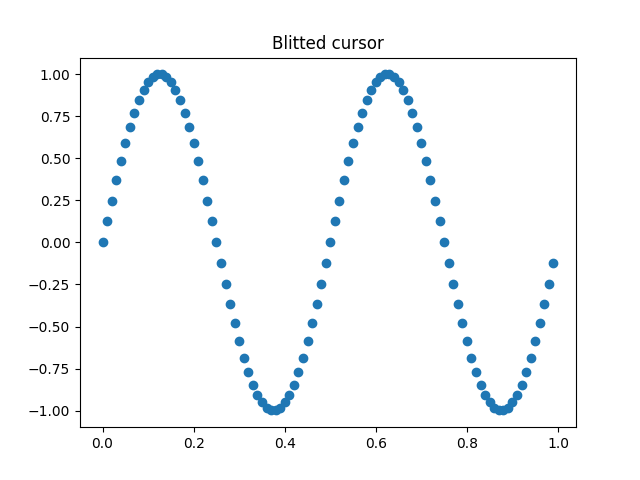
12
데이터 포인트에 맞추기 #
다음 커서는 Line2D
개체의 데이터 포인트에 위치를 맞춥니다.
불필요한 다시 그리기를 저장하기 위해 마지막으로 표시된 데이터 포인트의 인덱스가 에 저장됩니다 self._last_index. 다시 그리기는 마우스가 충분히 멀리 이동하여 다른 데이터 포인트를 선택해야 하는 경우에만 트리거됩니다. 이렇게 하면 많은 다시 그리기로 인한 지연이 줄어듭니다. 물론 추가 속도 향상을 위해 blitting을 추가할 수도 있습니다.
class SnappingCursor:
"""
A cross hair cursor that snaps to the data point of a line, which is
closest to the *x* position of the cursor.
For simplicity, this assumes that *x* values of the data are sorted.
"""
def __init__(self, ax, line):
self.ax = ax
self.horizontal_line = ax.axhline(color='k', lw=0.8, ls='--')
self.vertical_line = ax.axvline(color='k', lw=0.8, ls='--')
self.x, self.y = line.get_data()
self._last_index = None
# text location in axes coords
self.text = ax.text(0.72, 0.9, '', transform=ax.transAxes)
def set_cross_hair_visible(self, visible):
need_redraw = self.horizontal_line.get_visible() != visible
self.horizontal_line.set_visible(visible)
self.vertical_line.set_visible(visible)
self.text.set_visible(visible)
return need_redraw
def on_mouse_move(self, event):
if not event.inaxes:
self._last_index = None
need_redraw = self.set_cross_hair_visible(False)
if need_redraw:
self.ax.figure.canvas.draw()
else:
self.set_cross_hair_visible(True)
x, y = event.xdata, event.ydata
index = min(np.searchsorted(self.x, x), len(self.x) - 1)
if index == self._last_index:
return # still on the same data point. Nothing to do.
self._last_index = index
x = self.x[index]
y = self.y[index]
# update the line positions
self.horizontal_line.set_ydata(y)
self.vertical_line.set_xdata(x)
self.text.set_text('x=%1.2f, y=%1.2f' % (x, y))
self.ax.figure.canvas.draw()
x = np.arange(0, 1, 0.01)
y = np.sin(2 * 2 * np.pi * x)
fig, ax = plt.subplots()
ax.set_title('Snapping cursor')
line, = ax.plot(x, y, 'o')
snap_cursor = SnappingCursor(ax, line)
fig.canvas.mpl_connect('motion_notify_event', snap_cursor.on_mouse_move)
plt.show()
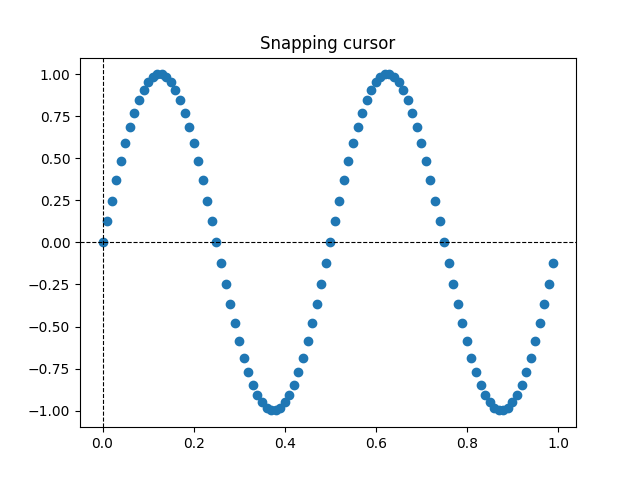
스크립트의 총 실행 시간: ( 0분 1.133초)