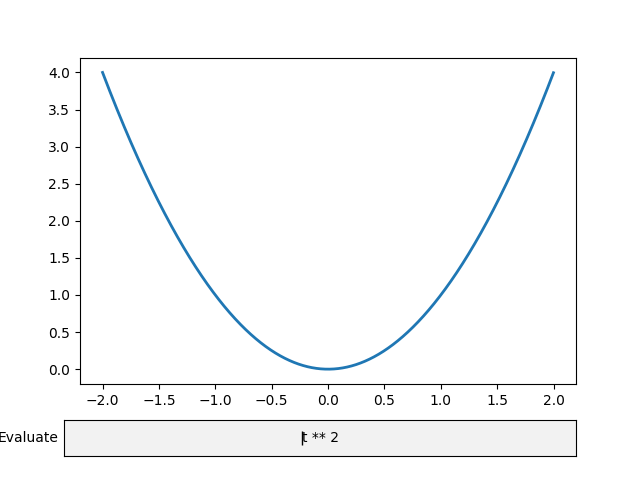메모
전체 예제 코드를 다운로드 하려면 여기 를 클릭 하십시오.
텍스트 상자 #
텍스트 상자 위젯을 사용하면 수식을 포함하여 텍스트 입력을 대화식으로 제공할 수 있습니다. 이 예제에서는 플롯이 on_submit메서드를 사용하여 업데이트됩니다. 이 메서드 는 사용자가 텍스트 상자에서 Enter 키를 누르거나 텍스트 상자를 떠날 때 제출 기능 실행을 트리거합니다.
참고: 위젯은 주석 및
텍스트 상자 배치matplotlib.widgets.TextBox 와 같은 정적 요소와 다릅니다 .
import numpy as np
import matplotlib.pyplot as plt
from matplotlib.widgets import TextBox
fig, ax = plt.subplots()
fig.subplots_adjust(bottom=0.2)
t = np.arange(-2.0, 2.0, 0.001)
l, = ax.plot(t, np.zeros_like(t), lw=2)
def submit(expression):
"""
Update the plotted function to the new math *expression*.
*expression* is a string using "t" as its independent variable, e.g.
"t ** 3".
"""
ydata = eval(expression)
l.set_ydata(ydata)
ax.relim()
ax.autoscale_view()
plt.draw()
axbox = fig.add_axes([0.1, 0.05, 0.8, 0.075])
text_box = TextBox(axbox, "Evaluate", textalignment="center")
text_box.on_submit(submit)
text_box.set_val("t ** 2") # Trigger `submit` with the initial string.
plt.show()